Enrolling Patients or Caregivers in Text Message Pickup Reminders
This topic is intended for Independent pharmacies only and is not applicable to Rexall pharmacies.
Before a patient can receive text message pickup notifications, they must be enrolled in Pickup Reminders.
To set up a patient for Pickup Reminders:
-
Open the Patient Folder.
-
Select the Programs tab.
-
From the Notification Channel dropdown, select Propel Rx.
-
From the Communication Method dropdown, select Text Message.
-
From the Communication Preference dropdown, select the appropriate phone number.
-
All phone numbers in the Patient Folder Main tab are listed
-
Numbers are organized by address in the following order: Home > Business > Other > Care Designate with mobile numbers prioritized over phone numbers.
-
-
From the Pickup Reminders dropdown, select the appropriate option for the patient.
- Not Asked -patient has not been asked about Pickup Reminders.
If the Pickup Reminder dropdown in Adherence Preferences is set to All Patients, this patient will receive Pickup Reminders. If set to Selected Patients, this patient will not receive Pickup Reminders.
-
Accepted - patient will receive Pickup Reminders.
If the Pickup Reminder dropdown in Adherence Preferences is set to None, no patients will receive Pickup Reminders even if Pickup Reminders is set to Accepted in the Patient Folder.
-
Declined - patient will not receive Pickup Reminders.
- Not Asked -patient has not been asked about Pickup Reminders.
-
If the patient wants to receive Refill Reminders as well, see Enrolling Patients or Caregivers in Text Message Refill Reminders for more information.
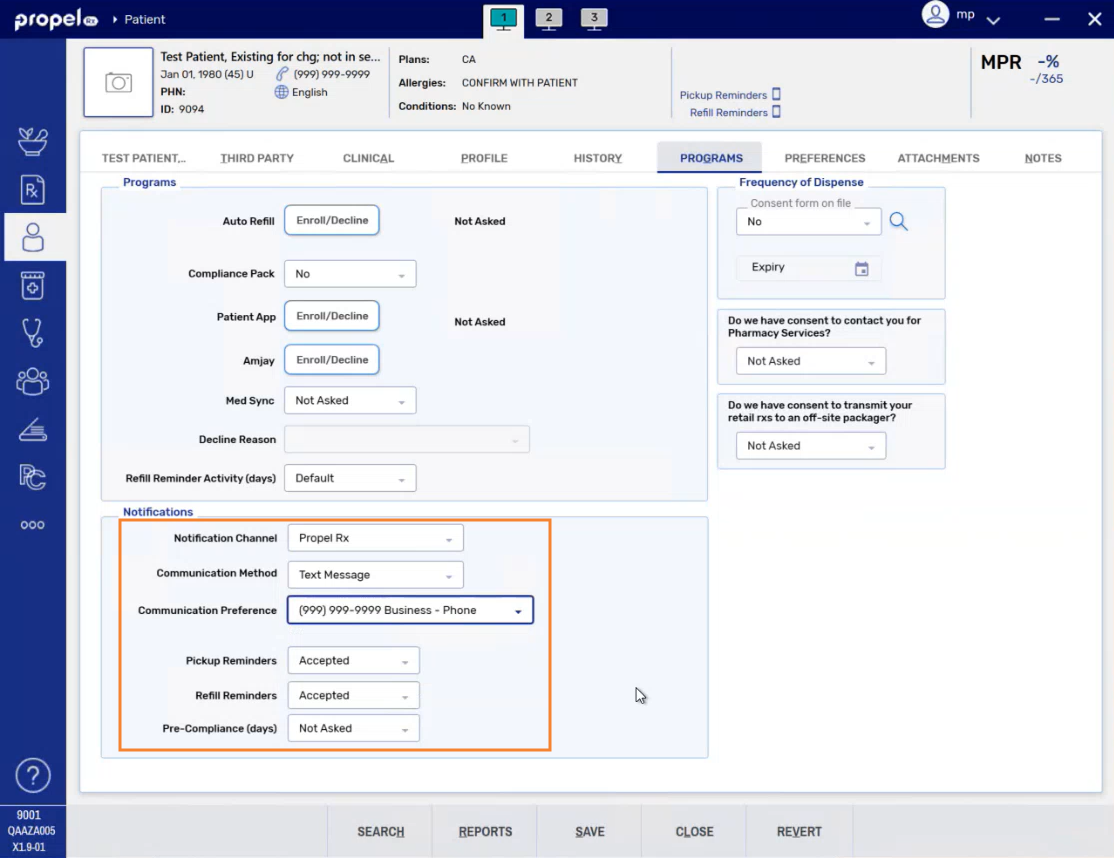
-
Select Save.
-
A record is added to the Patient Folder History tab, logging the patient's enrollment in Pickup Reminders and changes to their notification preferences.
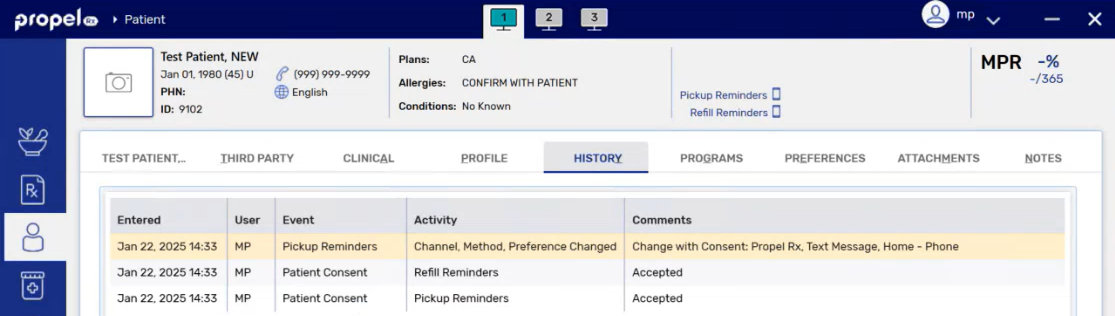
-
A "Pickup Reminders" indicator and mobile phone icon appear on the Patient Folder information bar.
-
A welcome text message is sent to the patient. For more information, see Sample Text Message Notifications.
If a patient was enrolled in Refill Reminders at the same time, upon Save, a single welcome text message will be sent to the patient.
-
When Pickup Reminders are sent, either automatically or manually, a record is added to the Patient Folder History tab indicating the date and time the message was sent, prescription number, and phone/mobile number.
If multiple prescriptions are Grouped into a single message, only one record, with details of the first prescription in the Group, is added to Patient History.

-
A Note on Caregivers
In some situations, a caregiver may be managing a patient's prescriptions. It is also possible to set up a caregiver to receive pickup notifications on behalf of the patient. Instead of the caregiver's name in the notification messages, the patient's name will display.
To enroll a caregiver in pickup notifications for the patient:
-
Set up the Person in Care (patient) and Caregiver relationship from the Person in Care's Patient Folder. For more information, see Relationships Tab.
-
Enroll the caregiver in Pickup Reminders by following the same steps outlined on this page. The caregiver will receive the welcome text message once enrolled.
The patient can also be set up to receive pickup notifications. When Propel Rx sends a pickup notification, it will evaluate whether the patient and caregiver are enrolled in Pickup Reminders and send the notification accordingly to one or both.